How to get free AI study guides and more with NotebookLM
See how you can use NotebookLM to make free study guides and ace your exams!
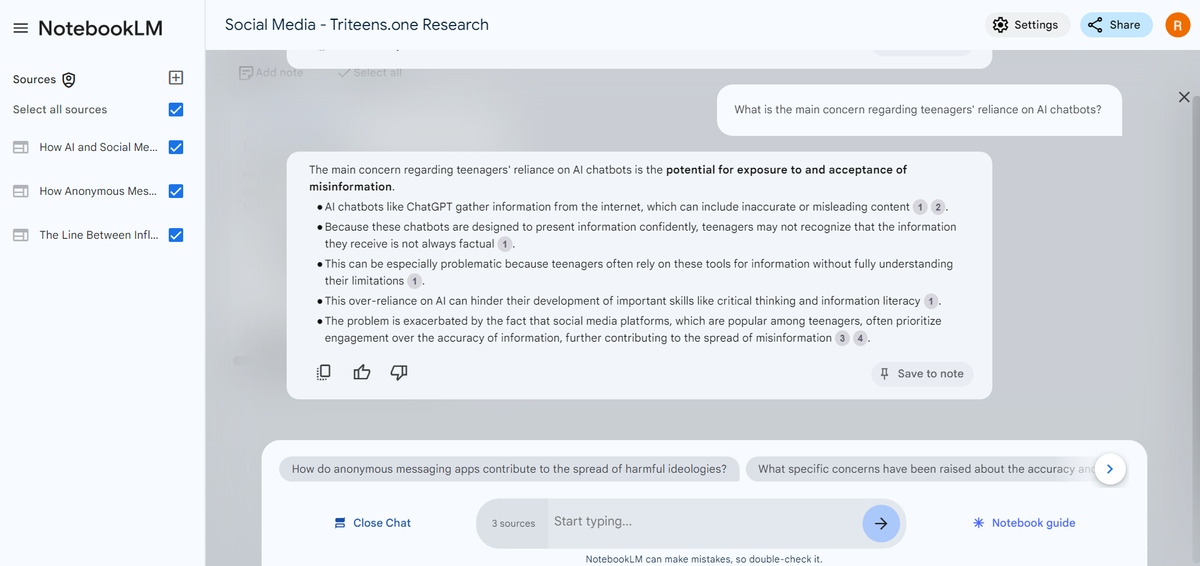
Study guides are one of the most common tools used by students in classrooms. Today I'm gonna introduce a tool I recently found called NotebookLM that can create learning resources for you within seconds. I'm going to teach you how to make an AI study guide and a podcast for your study materials. Afterwards, the article will give my thoughts on the tool both good and bad.
For a little background, my name is Raeed Karim, I am a programmer and a technology enthusiast currently in my senior year of high school. Over the past few years I've had lots of experience with machine learning, deep learning, and all sorts of technology. I was first introduced to NotebookLM by one of my computer science teachers at a dual-enrollment class I am in. After studying it deeply and researching various articles on it, I've gotten a grasp of most of the features. Without further ado let's get right to it.
How to Make an AI Study Guide
This is the thing you're probably here for, so I'm gonna break this down into small steps so you understand exactly how to prepare your resources for the AI and how to use it to accomplish this task. I'm gonna be pretending to research dogs and their domestication as an example
Step 1: Prepare source data
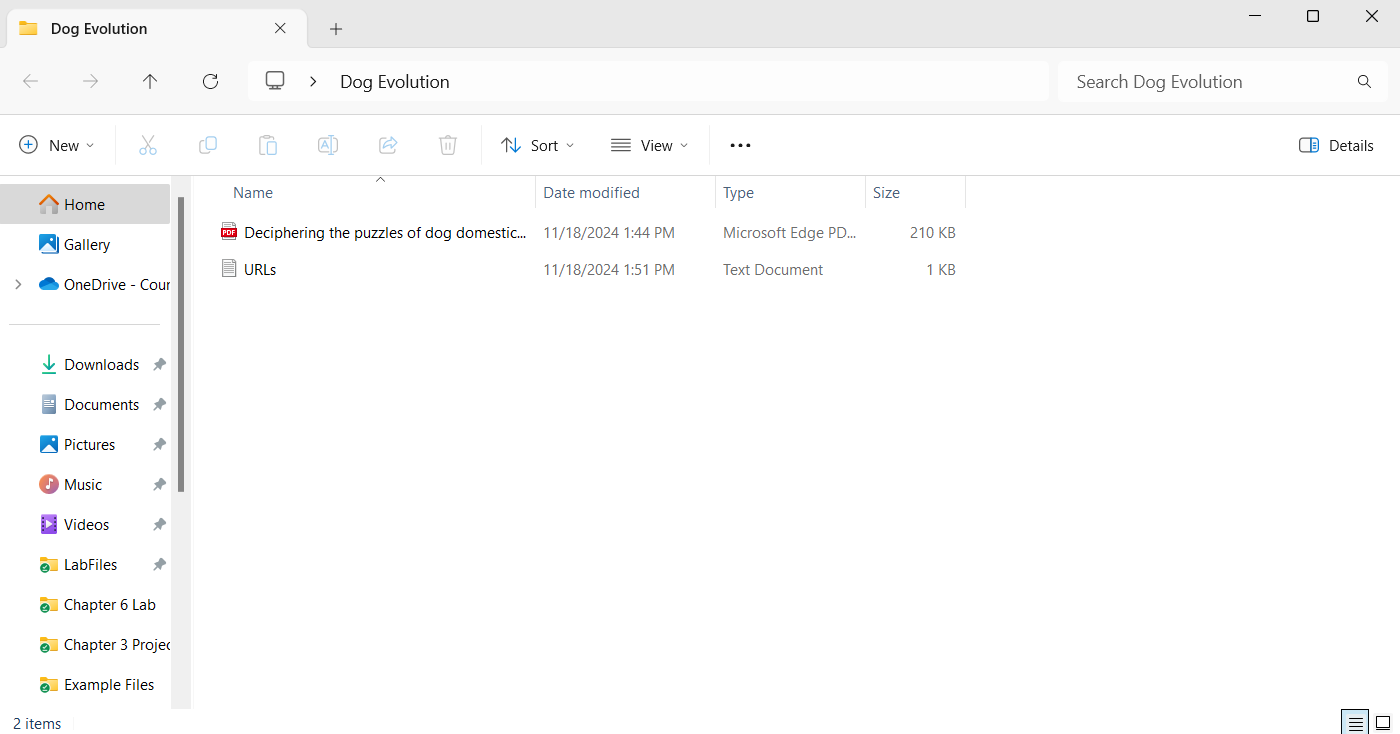
We first have to prepare the source data for the AI to use. I recommend making a folder like the one shown above with all the documents you wish to use. If you have Microsoft Office files such as .ppt or .docx files, then you need to either download them as a PDF or upload them to a Google service such as Google Slides or Google Docs. Supported source types are as below:
- Google Docs
- Google Slides
- PDF, Text, and Markdown files
- Web URLs
- Copy-pasted text
- YouTube URLs of public videos
- Audio files
Source: Google Support
Step 2: Create a new Notebook in NotebookLM
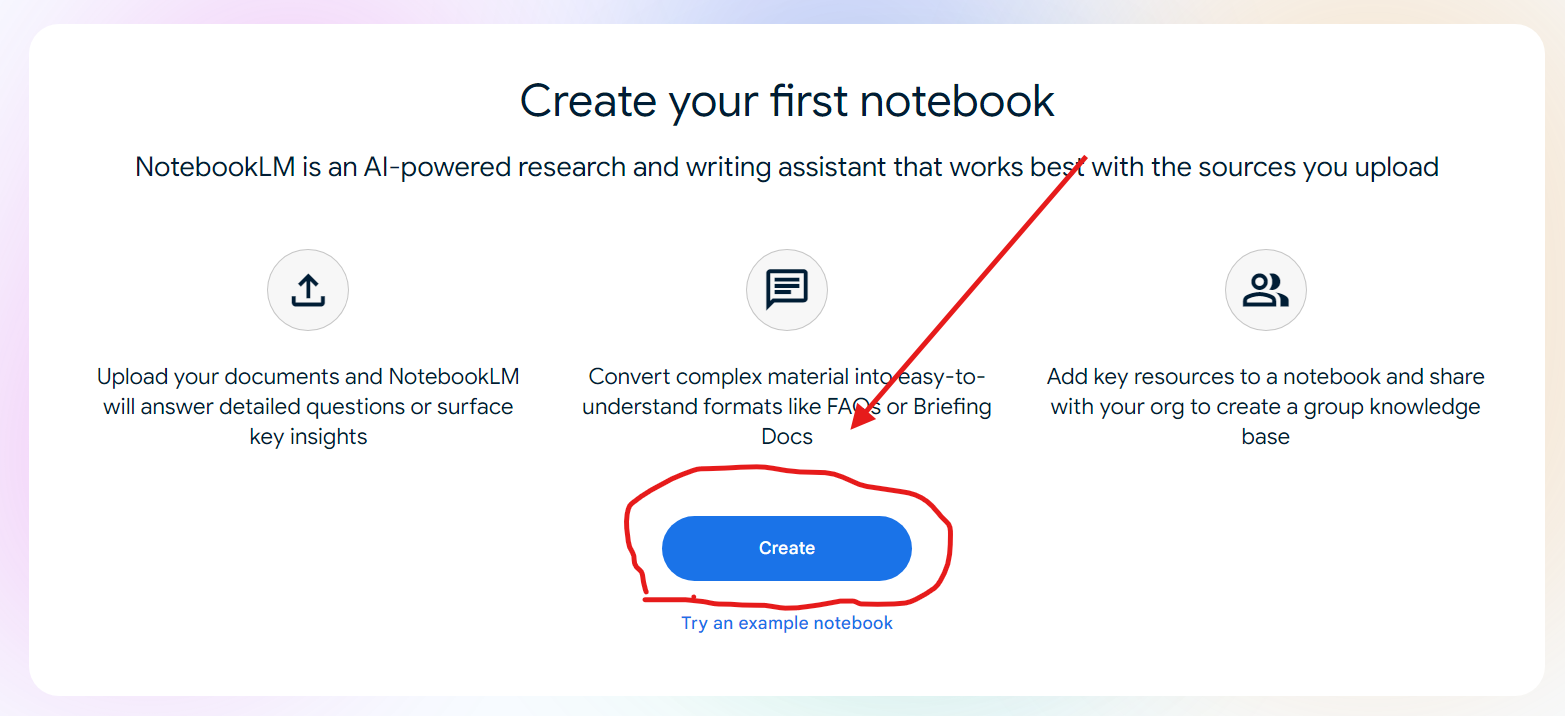
Head over to notebooklm.google.com and click the create button you see above. You will then be prompted to upload your sources. You can now proceed to the next step
Step 3: Inputting Sources
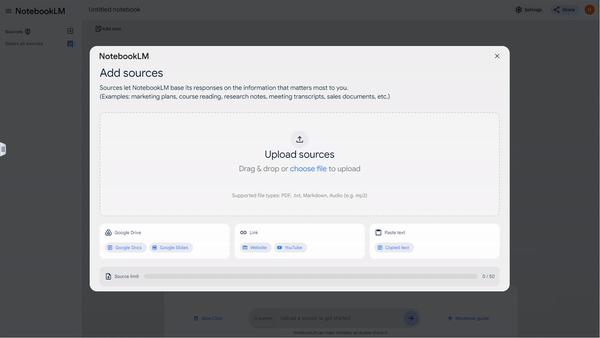
Go ahead and click "Upload sources". After that, navigate to the folder containing the notes and study materials you organized from step one. Drag and drop them into the upload sources folder and they should now appear in the left panel. It might take some time for the AI to analyze the sources.
Step 4: Open the Notebook Guide and Click "Study Guide"
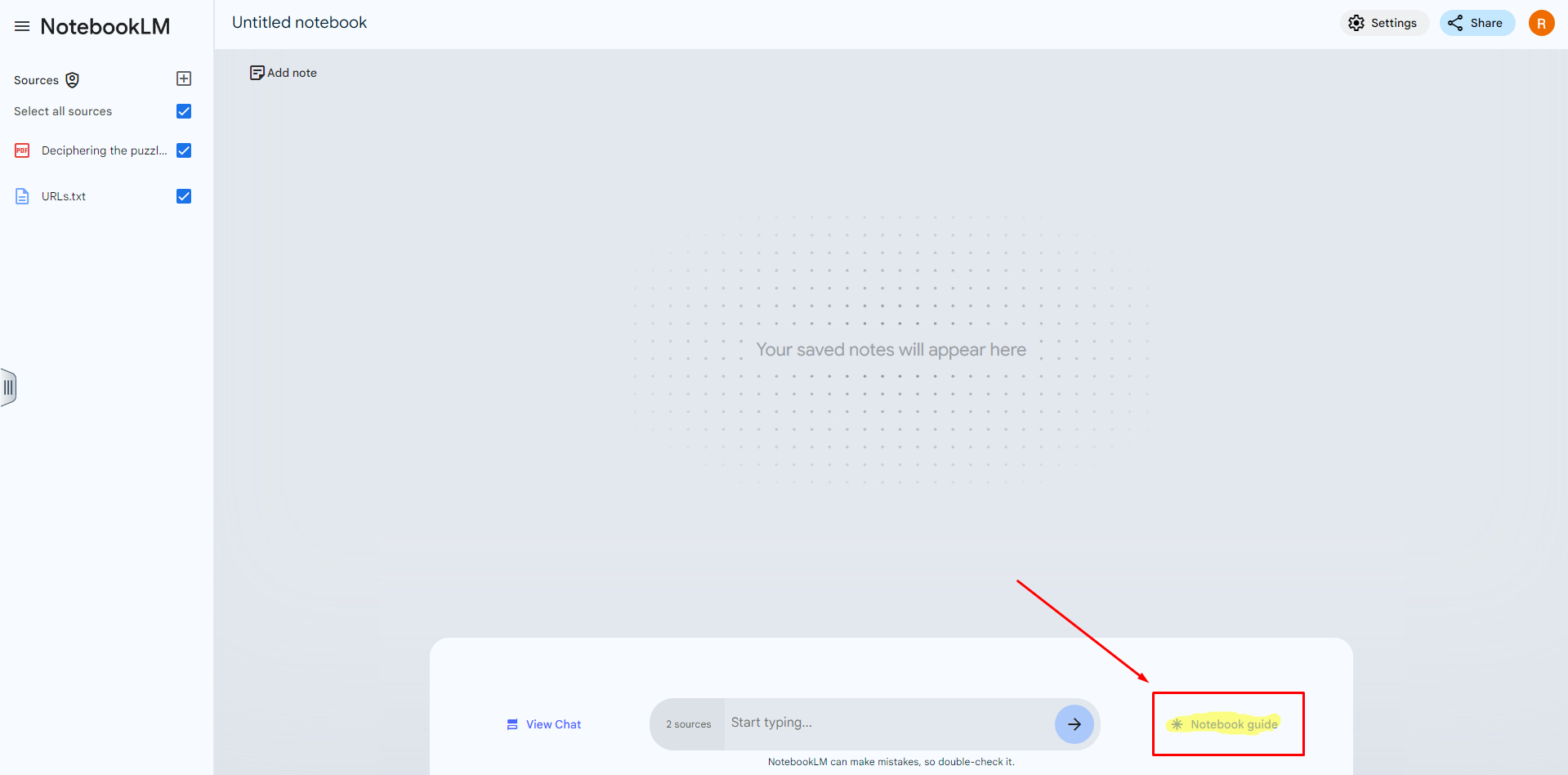
Go ahead and open the notebook guide and click the "Study Guide" option. Congratulations a new note card will appear with the study guide in it!
I hope you enjoyed learning about how to generate a study guide! Next, let's see how to generate a podcast!
Generate an Audio Podcast
NotebookLM allows you to generate a "Deep Dive" podcast that will generate an audio podcast of your study materials to listen to and download. Follow these instructions to get your podcast.
Step One: Open the Notebook Guide
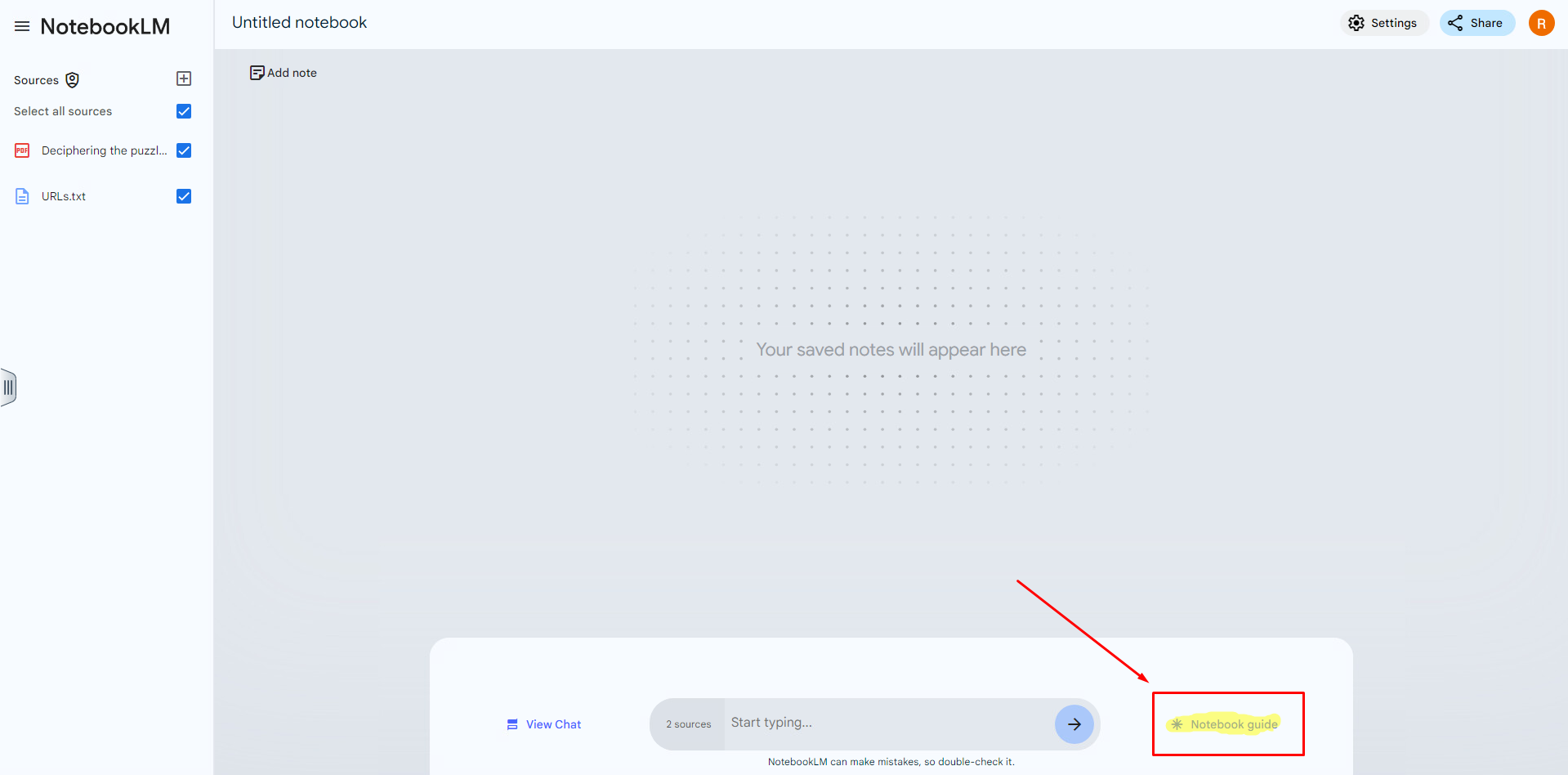
Open the notebook guide in the bottom right corner next to the text box. This should open up a panel with the summary and various options.
Step Two (optional): Customize the Audio
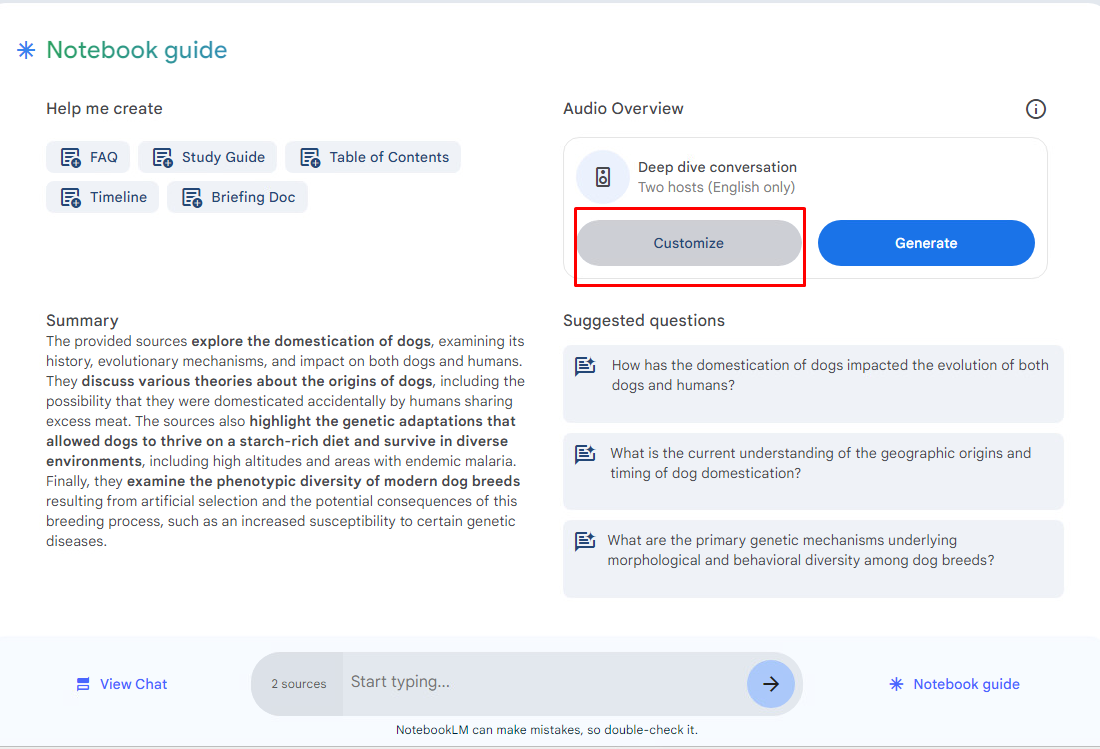
Click the "Customize" button under "Deep dive conversation" to customize the audio. In the prompt box that appears describe what you want the podcast to focus on and which topics you really need it to cover.
Step Three: Click Generate under "Deep dive conversation"
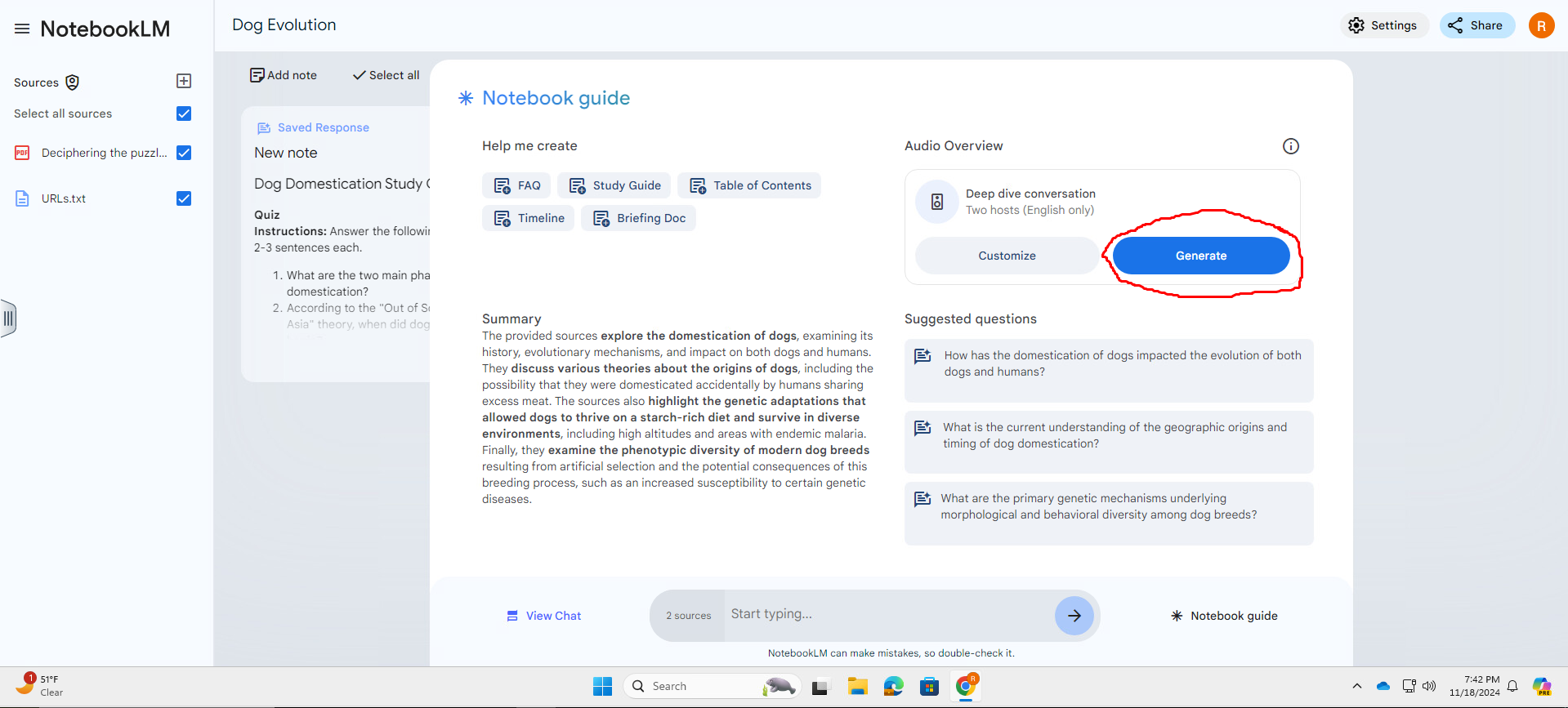
Click the generate button to generate a podcast for your topic and get detailed information and insight into your topic.
Pricing and Downsides
While using NotebookLM is a great free option it's free plan comes with the downside that you can only use a maximum of 50 sources per notebook. This is quite a generous free tier but it's important to note as it may not fit what you need if your research is extremely large-scale. If it is, I recommend buying a business edition when it comes out.
My Thoughts on NotebookLM
I will split this section up into a few opinion-based questions and how I would answer them personally. This section is meant to give you a little bit of insight into different issues that exist within AI and how NotebokLM plays a role in all of it.
Accuracy and Citations
I think in my experience so far, NotebookLM does pretty well in maintaining accuracy and properly citing sources. The AI does a really good job of pointing out the exact sources of text it gathers its information. Obviously, as with any AI geared towards students, blindly trusting it's accuracy is not recommended.
Environmental Effects
With Google's growing reliance on AI, it has stopped it's carbon neutrality Due to intense investments into AI products such as NotebookLM which is one of many tools they have released as part of their entry into AI.
Privacy
With Google's reputation, it's quick for me to assume that privacy is a concern with the company's tools. However, the tool claims to be private and uses only the data it is provided with. It's also a matter of whether Google can be trusted to securely host this amount of data, which to me I think is most likely possible. However, this may not be true for everyone and it's especially dangerous if you're in a business that needs the information to be private
Conclusion
I hope you enjoyed this article as a bit of an introduction to the world of AI and NotebookLM. Although extremely powerful, this tool brings up a lot of questions about environmental effects and privacy which I discussed. However, overall, I see a product with a potential that sets itself apart from the typical tools on the market and provides a truly useful tool. Thank you for reading. Let us know what you do with this tool by emailing us at [email protected] or joining us on Discord.
If you have questions or comments for me or find an issue with this article feel free to email me at [email protected] or DM us on Instagram below!
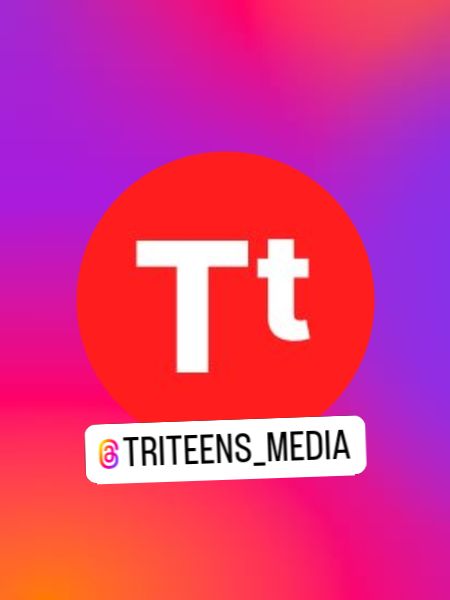
Triteens Media is THE media outlet for teenagers. Stories and journalism you can trust. We report on what matters. Follow us if you want amazing reporting coming straight to your email!




